The people who make and use Linux, enjoy the freedom to code, tinker and explore. They have the freedom to fix what needs to be fixed because we all get access to the source code that tells Linux how to run.
Why should you consider Linux? Think about the Windows desktop for a moment. The same Start button, the grassy hill with blue skies and wispy clouds, all dressed up in Windows 7 and now Windows 8. The flaws of Windows are still there and there is no freedom to fix them. The same theme runs throughout Windows. After you tap a tile in Windows 8, you can still find the desktop with a Start button and task bar. You can still find icons to click and menus to navigate if you want that.
So let's look at the Linux desktop and see what it has to offer. Linux is essentially the kernel, the code that manages all the hardware for programs to use. What runs on top of it is what we see in the desktop. If you want something familiar, there is KDE, the K Desktop Environment. You get something like a start button, with familiar menus to navigate to get to your favorite programs.
You also get virtual desktops, something I've never seen in Windows. You can set up a workspace in each virtual desktop so that you can spread your work around in multiple desktops. The default is 4 virtual desktops, but you can have more if you want. Virtual desktops are available in all the desktop environments discussed below, too.

KDE offers a very customizable environment to work in, too. Colors, trim, themes, shortcuts, it's all there. You can also put gadgets on your desktop so that you can see the weather, the clock or your stocks, no matter which virtual desktop you're on. For people who want the Windows 7 buzz without the security flaws of Windows, KDE is a great way to set up a desktop. It is a beautiful desktop that is at once familiar to a Windows user. KDE is available on all the major distros, too.
Distros? Yes, that is short for distributions. There are many distributions, well over 200 at the most recent count (you can find a list of them here). They all have a particular goal or theme in mind, examples include security, music and video production, and scientific research. What we're talking about today is general purpose desktop distributions like Ubuntu, Fedora, OpenSUSE and Mint. Each of these have their own goals. Fedora is all about software freedom and includes no patent encumbered or closed source software. Mint is aiming for the beginning Linux user. Ubuntu aims for the beginning user, but there is a great server version, too.
KDE is just one desktop environment. Ubuntu Unity is another. It is the default desktop on the vanilla Ubuntu distribution. Ubuntu also has virtual desktops, beautiful icons and graphics and if you want, the familiar menus. But program access is done primarily by keyboard. Just press the Windows button and type the first few letters of the program you want to run. A list of programs will appear and you will see the program you want in that list. This is something I've come appreciate.
 When you press the Windows button, a "dock" appears with icons. You can customize this dock to show the applications you use most often. You can add and remove icons from the dock and even arrange the order of the applications as you see fit. While there are fans of Unity, I believe that another desktop environment has really grown in popularity: Gnome Shell.
When you press the Windows button, a "dock" appears with icons. You can customize this dock to show the applications you use most often. You can add and remove icons from the dock and even arrange the order of the applications as you see fit. While there are fans of Unity, I believe that another desktop environment has really grown in popularity: Gnome Shell.Gnome Shell grew out of a desire to completely rethink the desktop to escape the menu driven environment with the need for a mouse. With Gnome Shell, you do not use menus to access applications, and like Unity, you have a dock, but the dock stays hidden until you need it.
There is a hot corner where you can access your applications, and it's called "Activities". Roll your mouse to the hot corner and your current application will shrink to reveal a search bar. You can also use the Windows button to get to your applications. Just press the Windows button and type the first few letters of the application you want to run (I knew it was good for something), and it runs.
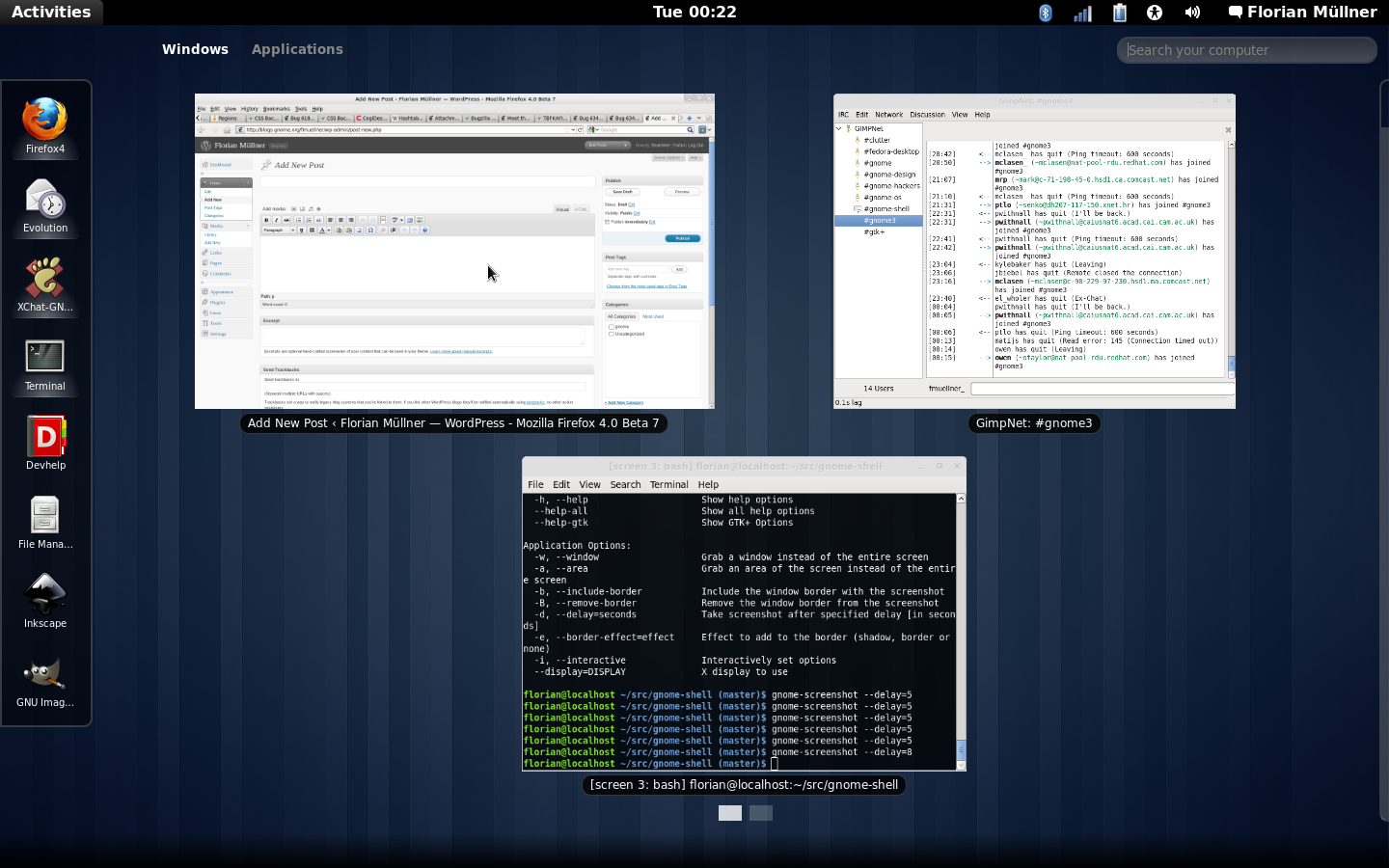
For example, when I want to run Google Chrome, I press the Windows button, type "go", then press enter, and Chrome launches. When I want a terminal to work in the command line, I press the Windows button and type "ter" and press enter. The terminal launches. Most of the time, I don't even use the mouse to navigate to where I want to go. 95% of the time, if I'm not browsing the web, I'm using the keyboard to work with my computer.
When you press the Windows key, the virtual desktops appear and you click and drag open applications onto a virtual desktop to group your applications. Gnome Shell will add a new virtual desktop when you fill one up with an application, too. It's very slick.
Gnome Shell can be customized just like KDE, too. You can change the theme, the styles, the colors the fonts. It's up to you. In fact, all of the Linux desktop environments can be customized because the people who built them wanted the freedom to make the environment suite their needs. By writing free software, they are sharing their gifts with everyone.
Many of the keyboard shortcuts are with you, too. Alt-tab is for switching applications in Linux just like in Windows, and is available in all distributions that I know of, all desktops. Control X, C and V are still around for cut, copy and paste, too.
If you want to revive an older, slower computer, there is the XFCE (pronounced, "x-fice"), a lightweight desktop. There are no fancy graphics here, just a familiar menu and icon interface, with programs that load fast and a reliable working environment. Another lightweight desktop is LXDE, the Lightweight X11 Desktop Environment. Both of these desktops are designed to run fast, even on older computers. On new computers, I've seen programs load instantly using these either of these two desktop environments.
Of course, a desktop doesn't make much sense unless you have applications. There is LibreOffice for your Office docs with a drop in replacement for Word, Excel and Powerpoint. For personal finance there is GnuCash for keeping your checkbook balanced. No desktop would be complete without a browser for roaming the internet. Firefox is the default browser on most major Linux distributions, but I like to install Google Chrome. Google has made it easy to install Chrome on Linux, and I use it every day. Chrome is based on the free software project, Chromium, and I'm using Chrome right now. Chrome is fast, secure and smooth, and it's free.
This article is just an overview of a deep and broad subject. There are so many flavors, so many variations on each theme, it can be overwhelming. Take your time, try what you like and keep it if you like it. The variety of desktop environments and Linux distributions is a feature, not a bug. I happen to like Gnome Shell and use it on all of my installations around the house. Even my wife uses Gnome Shell and she is very comfortable with it. You may find that you like KDE or something else.
I hope you find this article informative and thank you for reading. In the next installment, we will look at how to install Linux.
No comments:
Post a Comment