After all the hard work of preparing a good backup, finding a version of Linux to try and completing the first install, we are ready to taste the fruits of our efforts: a fast, secure and fun to use computer.
We have just finished the installation of Linux on our computer and now, after rebooting the computer, we are presented with a screen that looks like this:
One look at this screen is not enough to know what to do. Let's start by pressing the Enter key. After pressing the Enter key, you are presented with a prompt for the password. I'll enter the password and show you what that looks like:
Once the password is entered, press Enter again and your new desktop is revealed:
The shape of the water drops may seem strangely familiar, too. They look a little bit like feet, don't they?
So, what is the next step? Yes, the pun was intended. The next step is to run the updates for this new operating system. Yes, we did tell the installer to download updates, and that did install some updates, but I always like to run updates after a fresh install as I find there are always new updates.
Here is one nice advantage of Linux over Windows. Instead of spending an hour downloading and installing more than a hundred updates, often with several reboots and repeated runs of Windows Update, we only have to run updates on a new Linux install once and it won't take that long. That's because Ubuntu runs on a six month release cycle and when updates are downloaded, only the latest supported version is downloaded and installed.
Here is one nice advantage of Linux over Windows. Instead of spending an hour downloading and installing more than a hundred updates, often with several reboots and repeated runs of Windows Update, we only have to run updates on a new Linux install once and it won't take that long. That's because Ubuntu runs on a six month release cycle and when updates are downloaded, only the latest supported version is downloaded and installed.
You won't have to work that hard for it, though. On first boot, Ubuntu will prompt you for updates, like this:
Click "Install Now" and you will be prompted for your password:
There is a reason for this arrangement. When important changes are going to be made to your computer, you will need admin rights, and in Linux the administrator is called "root". In Ubuntu Linux, the root account is locked so you can't login as root, but when you see a prompt like the above, you are allowed to use root privileges to modify your computer. This is only for this one process and it is very temporary. At the prompt, enter your password, press enter and let the updates run:
When the updates are done, you will be prompted twice to restart once. Follow both prompts and click through. Now watch your new operating system reboot. Then login again to see your new desktop.
Now that updates are done, let's tour some of the programs that are installed. First, and foremost, there is LibreOffice, the only real competition for Microsoft Office. If you don't want to spend several hundred bucks on an office suite to create documents, spreadsheets and slide presentations, LibreOffice is the way to go:
If you like to play music, you can turn your computer into a jukebox using free software called Rhythmbox, just one of many free and open source applications that will play your music in the order you want.
For personal accounting, there is GNUCash. This is an accounting program to balance your checkbook or to run a small business.
And last, but not least, there is Firefox, the world-famous browser that helped to unseat Internet Explorer from its number one spot and to loosen Microsoft's grip on the standards used on the web. We all owe a bit of gratitude to the effort by the Firefox team to promote open standards on the web.
There are more than 30,000 programs and applications that can be installed on a Linux desktop or server. For now, take note of the basics presented here and take some time to explore your Linux desktop.
Now that updates are done, let's tour some of the programs that are installed. First, and foremost, there is LibreOffice, the only real competition for Microsoft Office. If you don't want to spend several hundred bucks on an office suite to create documents, spreadsheets and slide presentations, LibreOffice is the way to go:
If you like to play music, you can turn your computer into a jukebox using free software called Rhythmbox, just one of many free and open source applications that will play your music in the order you want.
For personal accounting, there is GNUCash. This is an accounting program to balance your checkbook or to run a small business.
And last, but not least, there is Firefox, the world-famous browser that helped to unseat Internet Explorer from its number one spot and to loosen Microsoft's grip on the standards used on the web. We all owe a bit of gratitude to the effort by the Firefox team to promote open standards on the web.
There are more than 30,000 programs and applications that can be installed on a Linux desktop or server. For now, take note of the basics presented here and take some time to explore your Linux desktop.



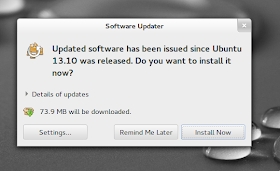






No comments:
Post a Comment